Huntress Breach Detection
Huntress is an awesome breach detection platform. If you aren't already using it, you should be.So should your clients. It provides a nice compliment to your anti-malware protection by checking unknown processes while anti-malware checks what it recognizes.
Huntress Platform Verification
Lavawall® displays a Huntress icon in the platform so you can quickly recognize systems with and without Huntress monitoring.When this icon is visible, details for this system will also be available if you have configured the Huntress API in Lavawall®
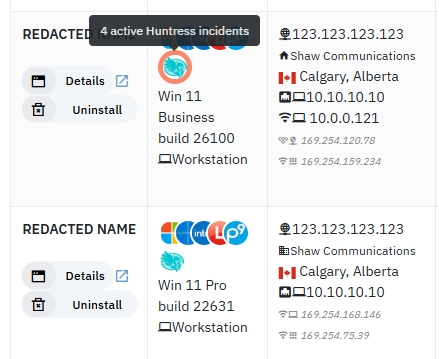
A danger circle around the icon indicates that Huntress has one or more open incidents on the device.
Mouseover the Huntress icon to see how many open incidents are on the device.
Huntress Device and Incident Details
If Huntress is installed, you will see one of two indications in Device Details (when you either select a device from the Search box or click one in the computers list) under Operating System:Huntress Installed:
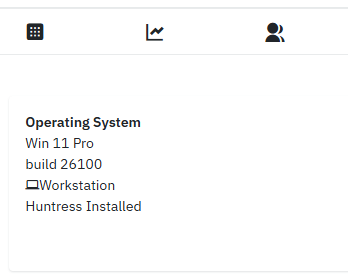
This indicates that Huntress is installed, but there are no active incidents. In this case, the Huntress tab is hidden.
Huntress open incidents
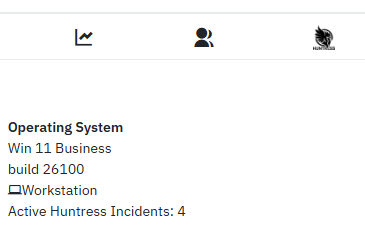
This indicates that Huntress is installed and there is an open incident. Details are in the Huntress tab.
Huntress API Setup
Lavawall's API integration automatically correlates Huntress and Lavawall® organizations, facilitates installations, highlights partially-installed Macs that need extra permissions for Huntress to work properly, and gives easier access to Huntress reporting information.Note: Huntress integration may not be available on all systems or companies. We are currently deploying it in our phased roll-out process.
If you don’t already have an API key from Huntress:
- Log into huntress.io.
- Click the three lines in the top right corner and select API Credentials
- Generate or Regenerate the API credentials as needed
- Record the API Key and API Secret in your password manager
- Click Huntress in the left-side menu of the Lavawall® console
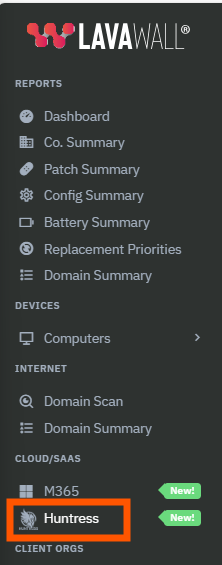
- Copy and paste the Huntress API key and secret into the fields at the top of the Lavawall® summary and click Update
These fields may be under the instructions and video on smaller screens.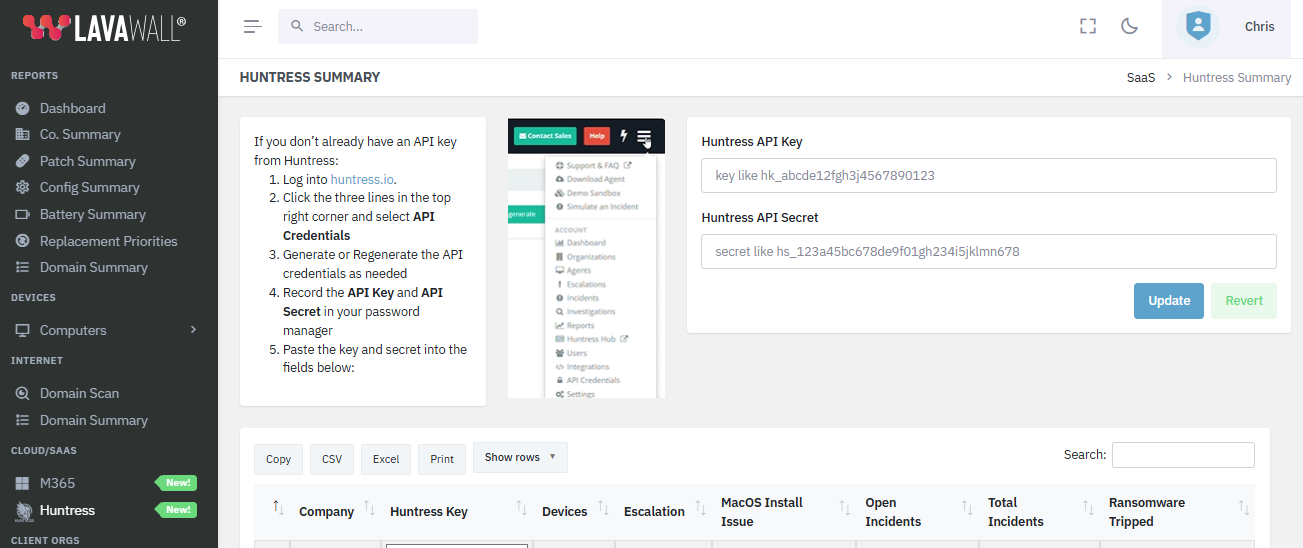
Huntress Summary
Lavawall® will use detected Huntress installations to figure out which Huntress organization keys belong to which Lavawall® companies.When you click the Huntress option in the side menu or top search after it is set up, you will see open Huntress incidents followed by a company-based summary of Huntress statistics.
Click the incident summary to view the details in the Huntress tab of the device’s details.
View company computers with or without Huntress Installed, and those with active incidents by clicking the links in the Lavawall company summary.
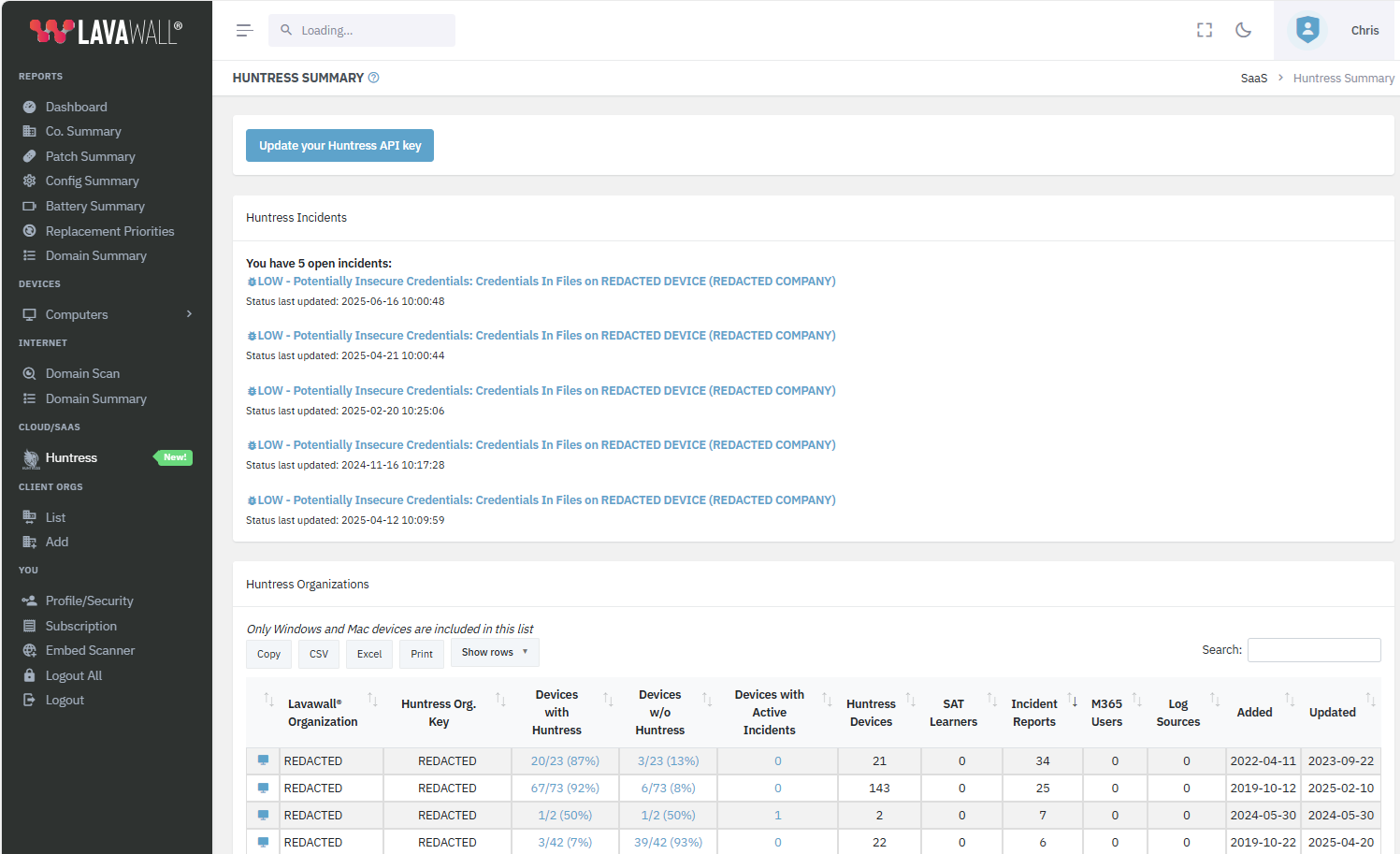
Huntress Filter
In addition to filtering devices by Huntress status from the Huntress Summary, you can also use the filter in the computer listing.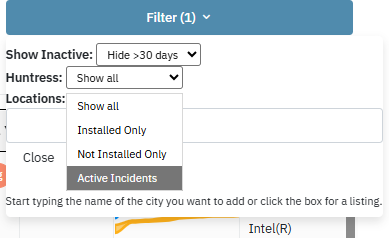
Device Details
Devices with active Huntress incidents have a Huntress tab in their device details, which lists the active incidents.You can go to this tab directly by clicking a Huntress logo with an orange circle in the computer listings, or clicking the tab when you’re in the details.
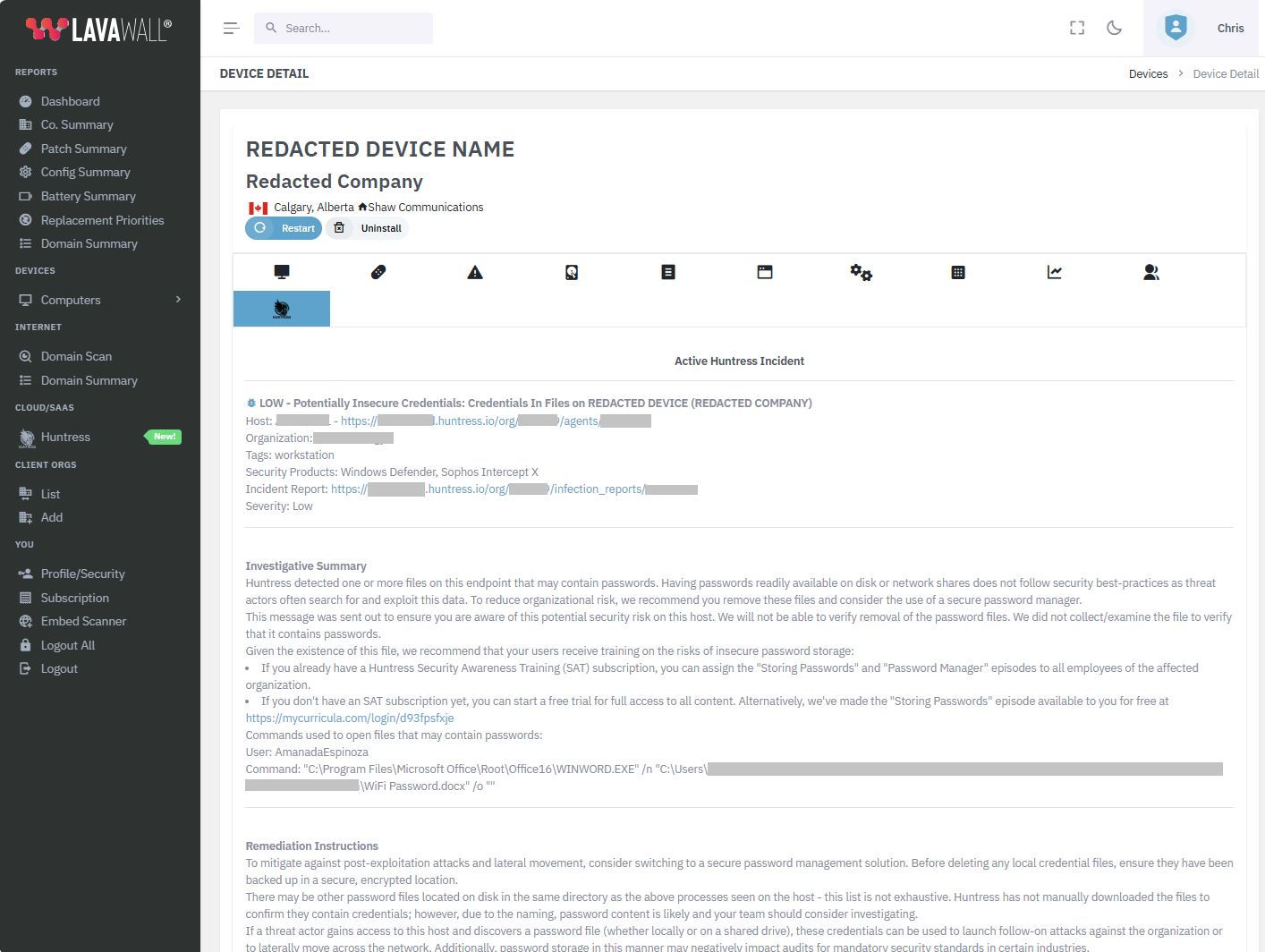
If you have any questions or need further assistance, feel free to reach out through our chat, phone or email on our contact page!